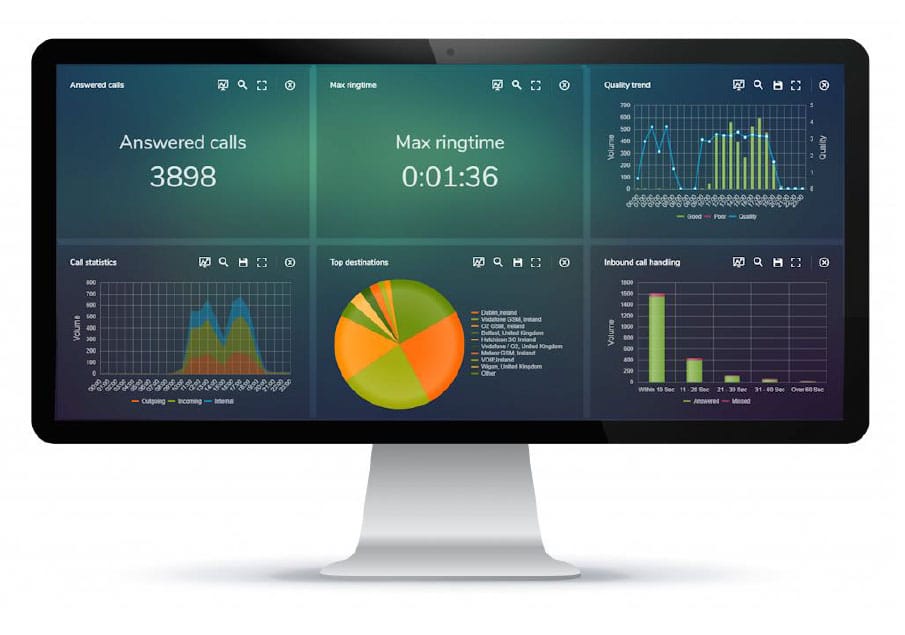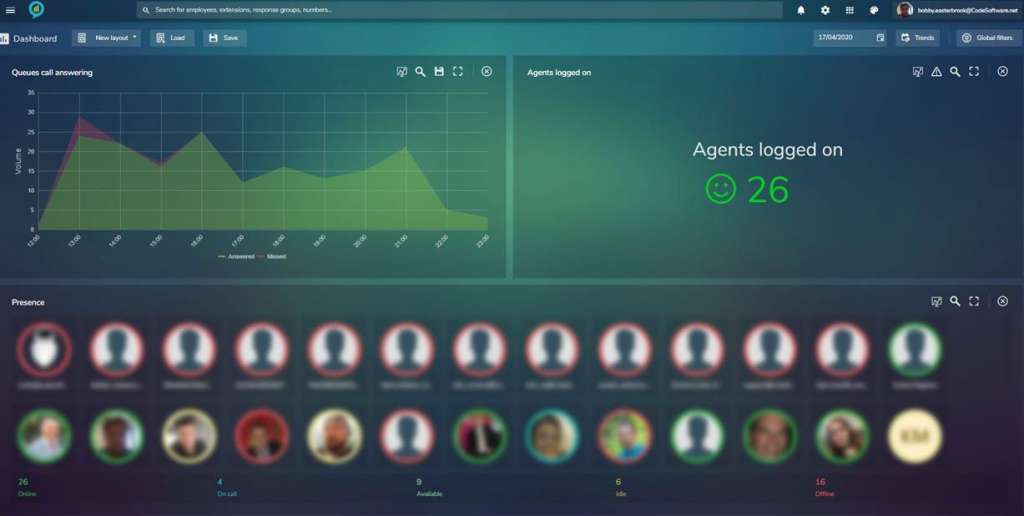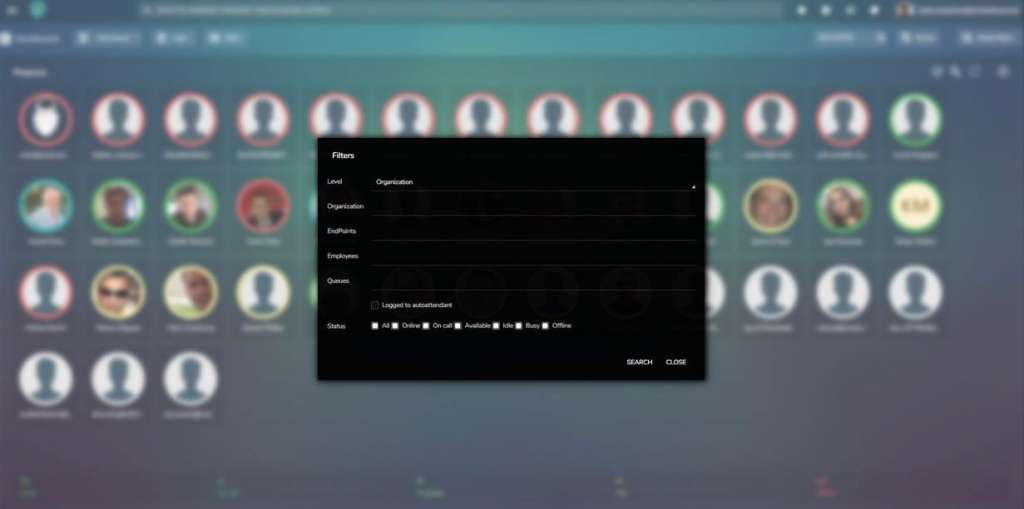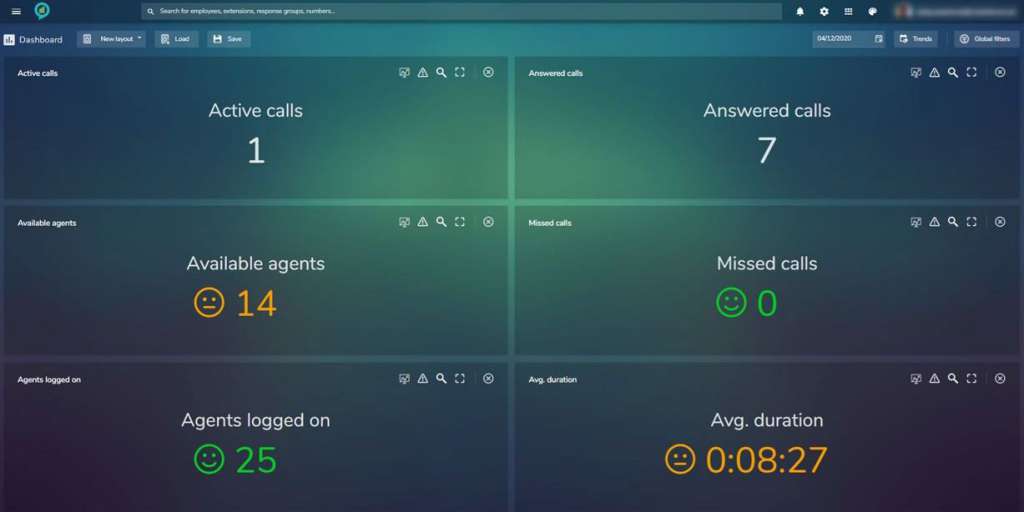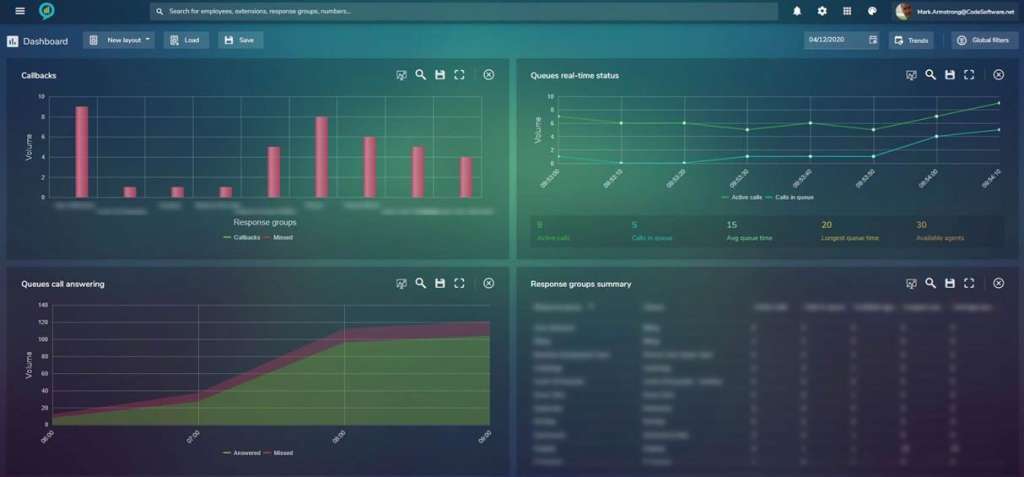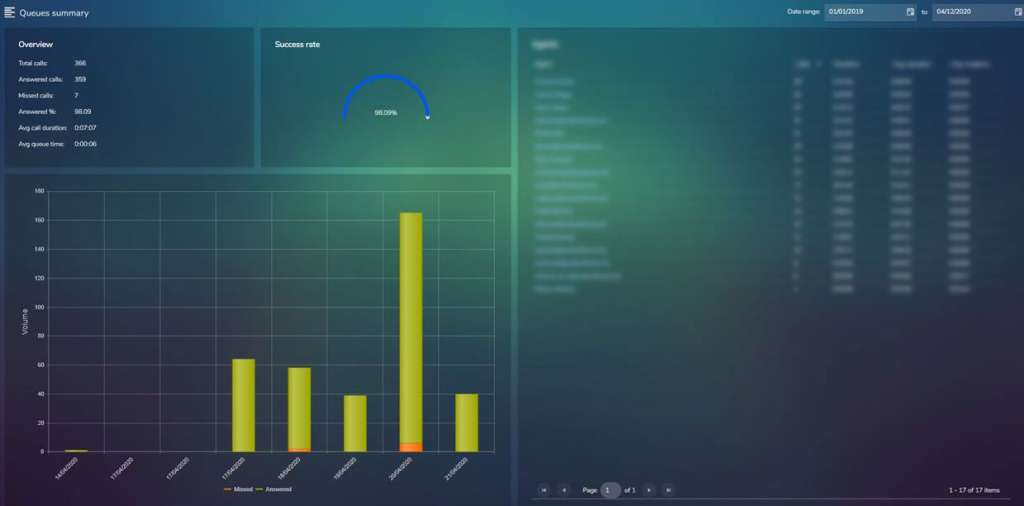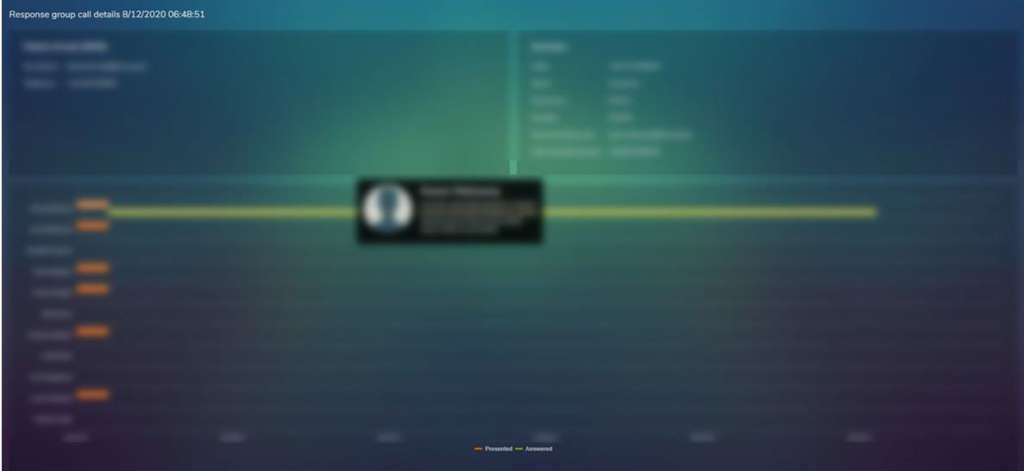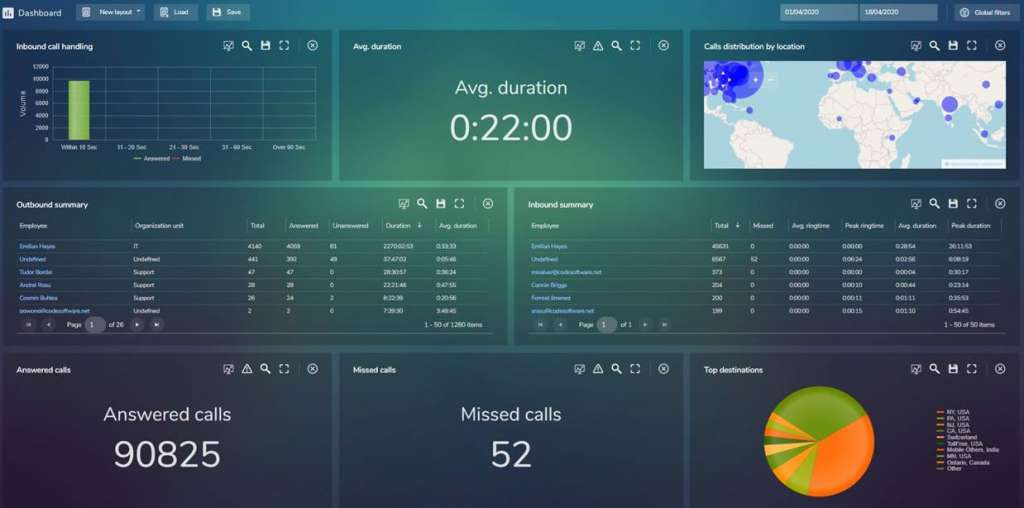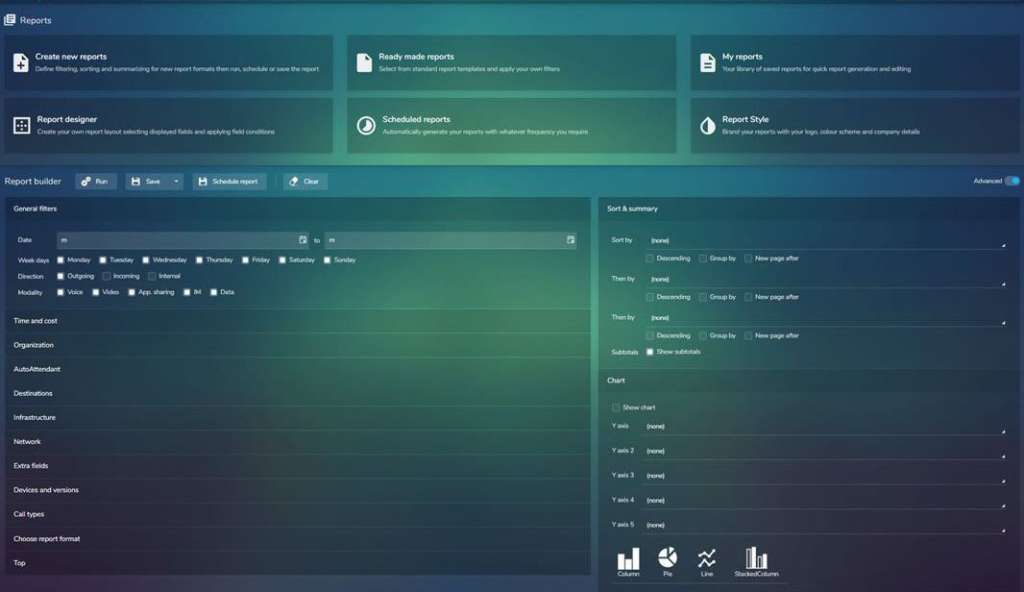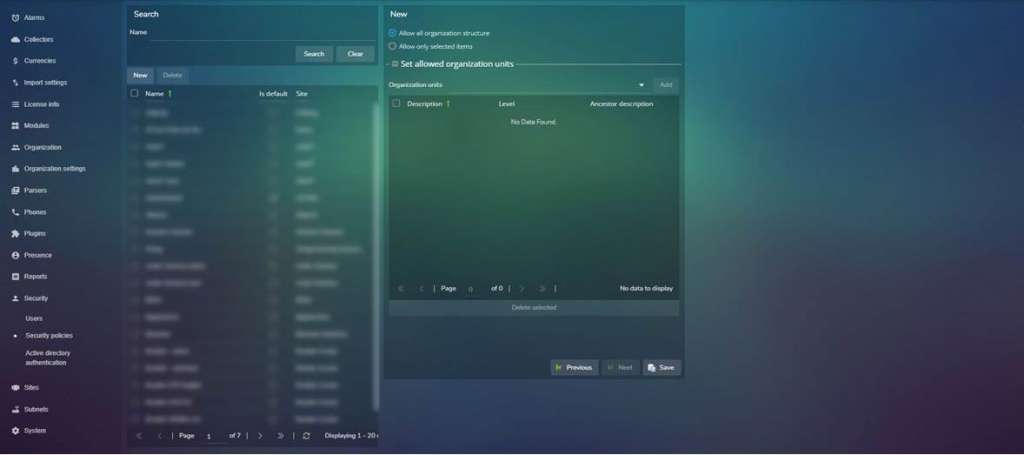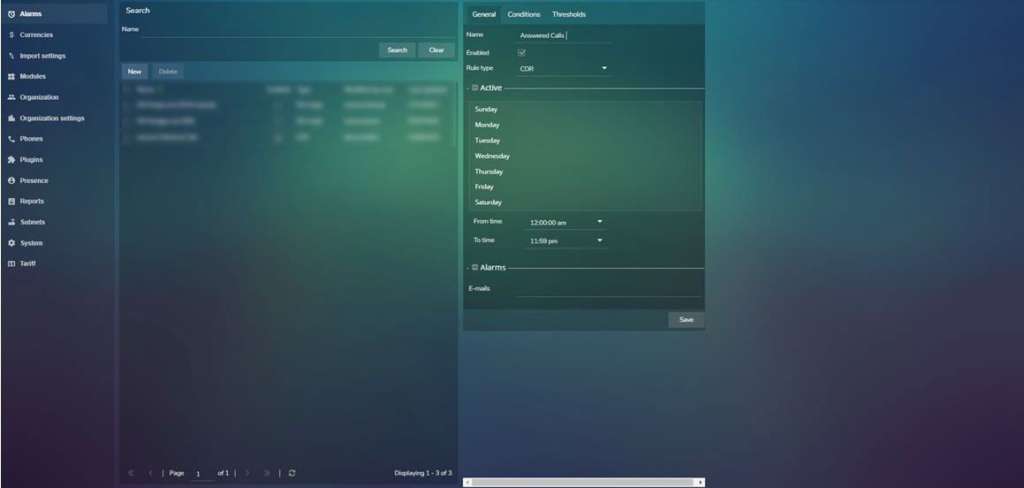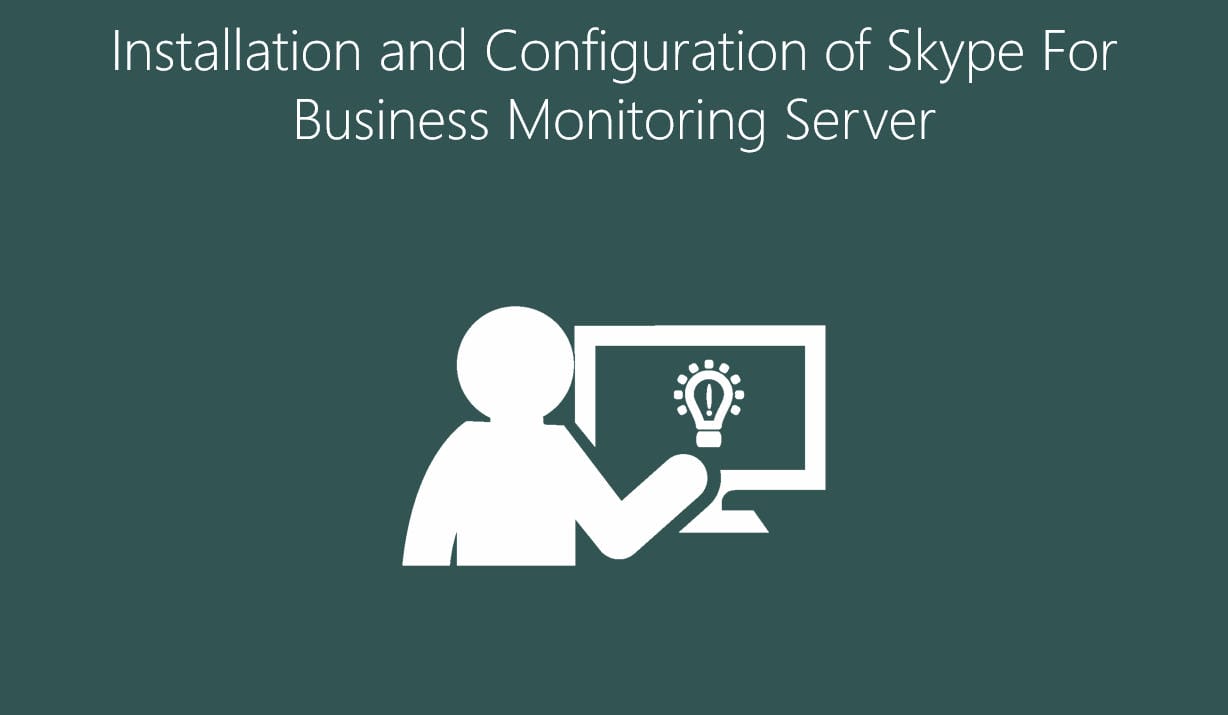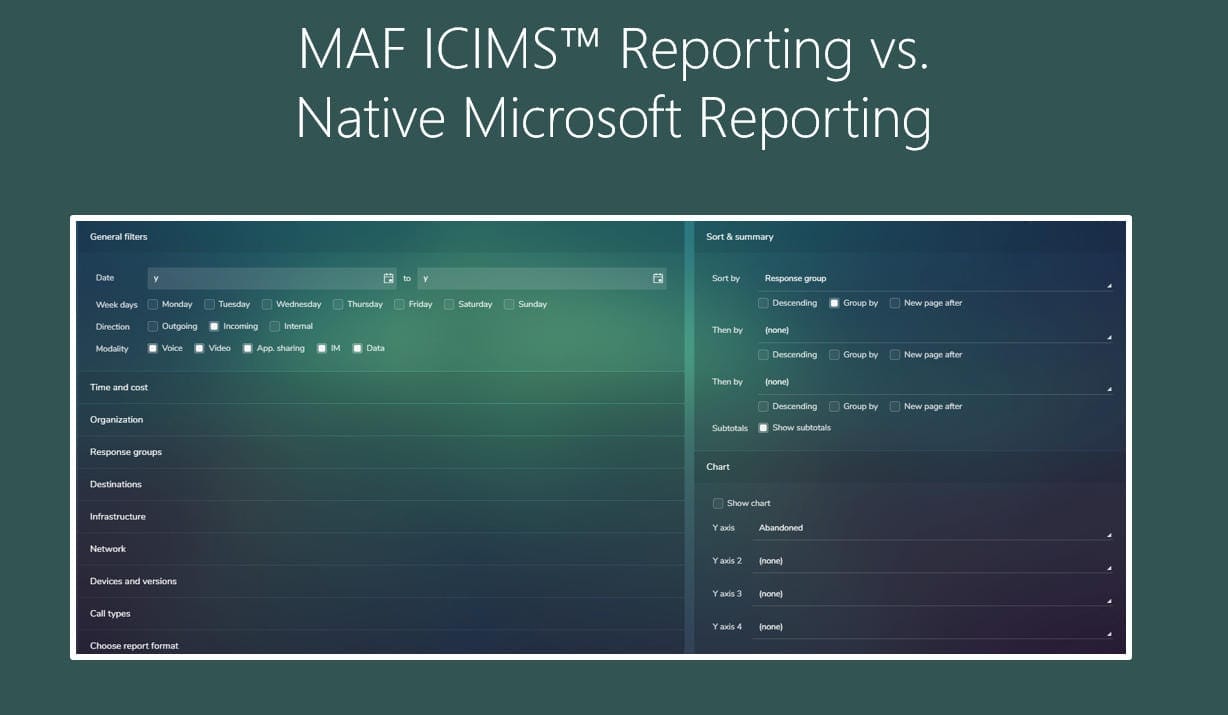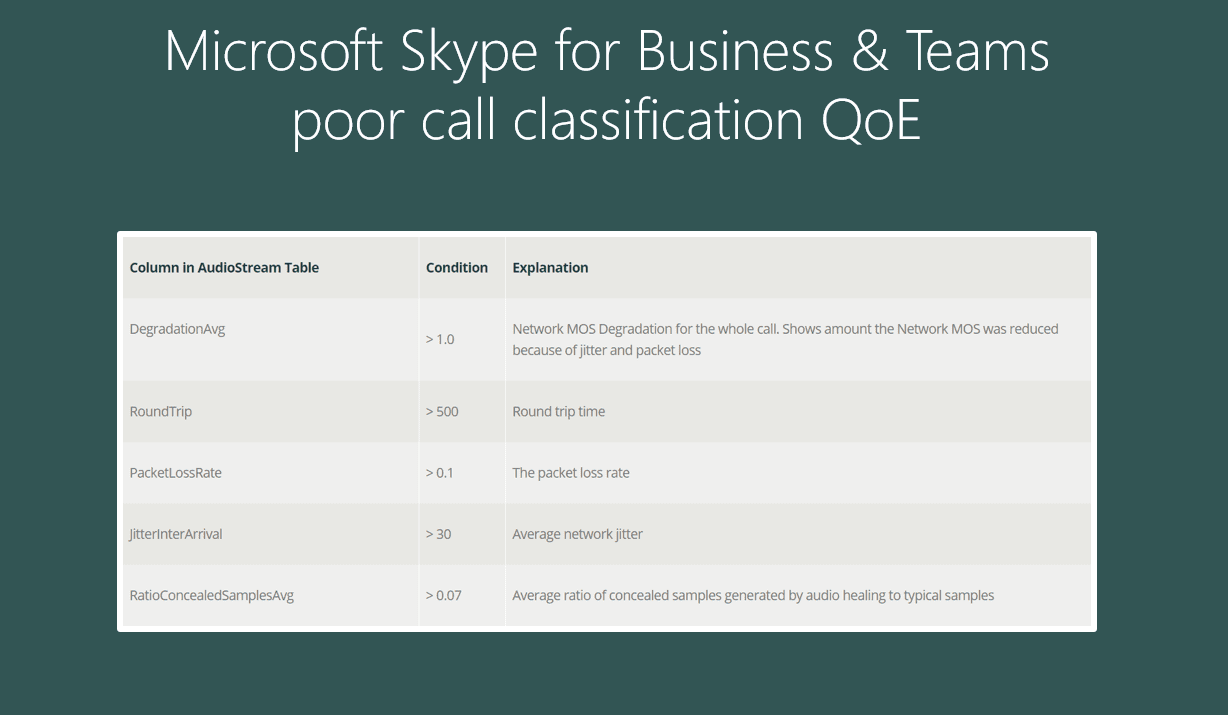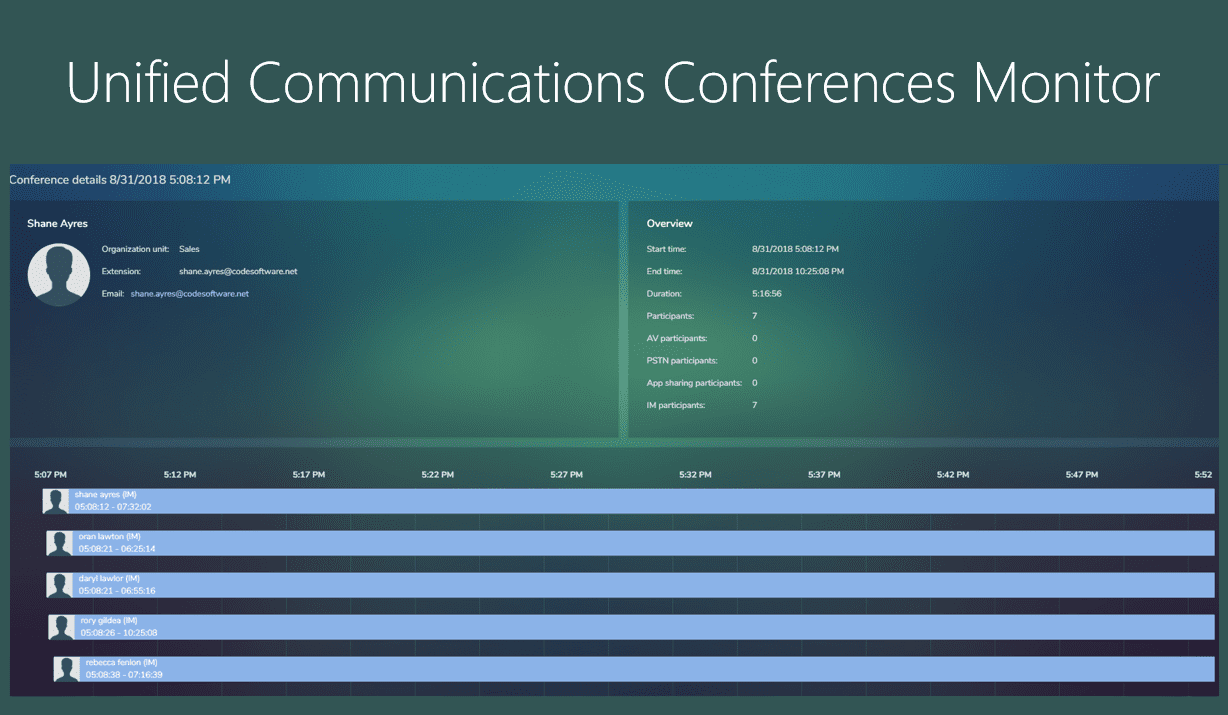MAF ICIMS CC™ Microsoft Teams Auto Attendants, Call Queues and Agents performance Monitoring
Real Time Microsoft Teams Call Queue Reporting and Wallboards

MAF ICIMS CC™ enhances MAF ICIMS™ with real-time wallboards for organizations utilizing Microsoft Teams Call Queues and Auto Attendants. Monitor crucial data seamlessly integrated into your Microsoft Teams environment, optimizing Call Queues, Auto Attendants, and agent performance for superior customer satisfaction and business continuity.
Contents in this article
-
- Key benefits
- Key features at a glance
- Microsoft Teams Dashboards & Wallboards
- Microsoft Teams Agents Presence status
- Tiled monitors
- Chart based monitors
- Microsoft Teams Call Queues and Auto Attendant summary page
- Microsoft Teams Call Queue and Auto Attendant call flow
- MAF ICIMS dashboards for Microsoft Teams
- MAF ICIMS reports for Microsoft Teams
- Role based access
- Threshold alerts
KEY BENEFITS
Realize productivity gains
The combined use of real-time and historical information ensures that Microsoft Teams Call Queues, Auto Attendants (AA’s) and SfB RG’s and Agents are all performing as expected and call handling times are at an acceptable level.
Retain business continuity
With an often dispersed workforce it is essential to ensure that customer service levels are maintained. This is achieved through on going monitoring of call handling times including call backs where relevant.
Improve resource planning
Viewing spikes in call handling times and missed calls give an indication that more resources are required this may be specific days of the week or times of the day.
Gamification
Using the threshold feature available on the Teams Wallboard monitors adds a level of gamification. This would typically be applied in an office based contact center environment to motivate agents leading to an increase in productivity.
Control Microsoft Teams agent activity
Live presence status of each Teams agent will ensure you know agent activity at any given time maintaining the highest levels of productivity and ensuring agents are engaged in the correct activity.
Have it your way
The simple interface and user defined nature of MAF ICIMS CC™ ensure that only relevant information is presented to meet an employee’s unique requirements.
Simple installation, On-Prem/Self-Hosted or MAF Cloud
Installation can be from the MAF Cloud or your own server which can be physical or cloud and is completed within hours.
KEY FEATURES AT A GLANCE
MAF ICIMS CC™ presents information on screen and is designed to allow users to specify exactly what they see and how they will see it. We know that different users have different reporting requirements and a ‘one-size-fits-all’ reporting and wallboard solution is not suitable for a dynamic and modern workplace.
The emphasis is on easy customization for each user and with the role based access this can also allow for agent self service.
Dashboard / Wallboard for Microsoft Teams
MAF ICIMS CC™ presents information on screen with its user definable dashboards. Users select the layout and monitor types to show only the required information.
Teams Presence status monitor
The Microsoft Teams Presence status monitor displays real-time availability including employee picture and the color of the current presence status.
Tiled monitors
With large fonts for text, the tiled monitors available in MAF ICIMS CC™ are ideal for use in an office based contact center environment where wall mounted monitors can display relevant information.
Chart based monitors
Used to view trends over a user defined date range. These are callbacks, queues call answering calls page list all call types for a selected date range and allows for filtering and sorting to ensure quick and easy access to only relevant data.
Microsoft Teams Call Queue / Auto Attendant summary page
A summary of all Microsoft Teams Call Queues and Auto Attendants is initially displayed with monitors showing Call volumes, Missed call volumes, Unused Call Queues and Auto Attendants and Overflow details. A Queue or Auto Attendant can be selected from here to show full details on the Call Queues or Auto Attendant including individual agents performance.
Microsoft Teams Call Queue / Auto Attendant call flow
All Teams agents that a call has been presented to are displayed along with ring-time and the agent who took the call and call duration.
Microsoft Teams Reporting
The reporting is a function of MAF ICIMS™ and is entirely user defined ensuring only relevant information is presented.
Security policies & Role based access
The comprehensive, user defined security policies means that access can be restricted both at feature and organizational level. For example, a team leader can be restricted to just see their own teams stats.
Threshold alerts
It is possible to set call based thresholds which generate an email alert when the criteria has been met such as ring-time or call duration.
MICROSOFT TEAMS DASHBOARDS & WALLBOARDS
The Dashboards and Wallboards for Microsoft Teams gives an on-screen, user defined view of presence and performance stats. You can select the number of monitors (up to 3×3), monitor type and apply filters directly to the monitors to ensure the relevance of the information. Individual monitors can be expanded to full screen.
Microsoft Teams Agents Presence status monitor
Display real-time Microsoft Teams Agent availability status with on-screen presence status representation.
Tiled monitors
The large font presents the stats in an easy to view manner useful when viewed on a wall mounted monitor. These present both real-time and historical details.
Chart based monitors
The dynamic feature of the chart based monitors allows elements to be selected / de-selected and the ability to click through to more detailed information pages.
Once configured the dashboard layout can be saved and loaded when required. Users create their own library of layouts for their different reporting requirements. Typically the dashboard will display details for the current day but it is possible to select any date or date range to view performance trends over a period of time.
MICROSOFT TEAMS PRESENCE STATUS
Experience real-time Microsoft Teams presence status updates, showcasing individual user statuses and their profile pictures from Active Directory. Instantly recognize availability with color-coded circles surrounding each employee’s image.
Easily customize organization-wide filters to display only relevant employees and refine presence status categories: All, Online, On Call, Available, Idle, Busy, and Offline.
TILED MONITORS
The tiled monitors show either real-time or historical performance details. Filters can be applied to the individual monitors to ensure only relevant information is displayed. The text displayed in the monitor title can be altered and thresholds can be set which change the text color (Red, Amber, Green) and adding an emoji.
Real-time
Active calls
Agent performance grid
Agent performance view
Agents logged on
Available agents
Calls in queue
Presence
Only available for SfB:
Longest queue time
Historical
Average ring-time
Max ring-time
Only available for SfB:
Average queue time
CHART BASED MONITORS
These monitors show both real-time and historical data. Filters can be applied to the individual monitors to ensure only relevant details are displayed. The text displayed in the monitor title can be altered and elements on the charts key can be selected or deselected focusing in on just required information. Click through is possible directly from the monitors to more detailed call pages.
Teams Queues call answering
Answered and missed Microsoft Teams calls are displayed highlighting spikes in call volumes and handling.
Callbacks of Teams calls
MAF ICIMS CC™ has the ability to analyze inbound CLI’s and to cross reference if the caller has been called back by an agent. Click through gives full call and agent details.
Microsoft Teams Auto Attendants & Call Queues summary
This table-based monitoring system provides a comprehensive overview of Microsoft Teams Call Queues or Auto Attendants, offering real-time and historical insights including active calls, calls in queue, available agents, and more.
Microsoft Teams Call Queue real-time status
The chart within this monitoring tool displays real-time updates of Active Calls and Calls in Queue at 5-second intervals for the chosen Call Queue/Auto Attendant. Additionally, the table presents data on Active Calls, Calls in Queue, and Available Agents.
CALL QUEUE / AUTO ATTENDANT SUMMARY PAGE
Microsoft Teams Auto Attendants & Call Queues summary
This table based monitor lists Call Queues or Auto Attendants with a summary of real-time and historical details: Active calls, Calls in queue, Available agents and more.
Microsoft Teams Call Queue real-time status
The chart in this monitor shows Active calls and Calls in Queue in 5 second intervals for the selected Call Queue / Auto Attendant. The table showing Active calls, Calls in queue (SfB), Avg queue time (SfB), Longest queue time (SfB) and Available agents.
Click through on agents takes you to the calls page which shows details of all call handled by the agents. Individual calls can then be selected for comprehensive statistics including user experience and connectivity information. From here the call answering flow can be selected showing all agents the call was presented to and the associated call handling details.
CALL QUEUE / AUTO ATTENDANT CALL FLOW
Selected from the call detail page for any call handled in a Teams Call Queue / Auto Attendant or SfB RG the call flow chart displays all agents the call was presented to and the ‘cradle to grave’ journey of the call including any transfers (SfB only). Both ring-time and talk duration can be seen and moving the mouse over a leg of the call displays the details for the selection. Summary call information shows Caller details, Call status (Answered / Missed), Queue time, Duration and disconnected by user and phone number if relevant.
MAF ICIMS™ TEAMS DASHBOARDS
Selected from the call detail page for any call handled in a Teams Call Queue / Auto Attendant or SfB RG the call flow chart displays all agents the call was presented to and the ‘cradle to grave’ journey of the call including any transfers (SfB only). Both ring-time and talk duration can be seen and moving the mouse over a leg of the call displays the details for the selection. Summary call information shows Caller details, Call status (Answered / Missed), Queue time, Duration and disconnected by user and phone number if relevant.
The productivity based monitors available with MAF ICIMS™ typically used to compliment the MAF ICIMS CC™ monitors are:
- Microsoft Teams Call details
Table showing Employee, Time of call, Ring-time, Duration, Direction, Number, Destination and Quality - Microsoft Teams Call statistics
Chart showing volumes of Inbound, Outbound and Internal calls - Microsoft Teams Call distribution by location
Heat map highlighting geographical call volumes - Microsoft Teams Top destinations
Pie chart showing volumes of calls to destinations - Microsoft Teams Inbound call handling
Bar chart showing volumes of calls answered in various time intervals - Microsoft Teams Inbound summary
Table showing Employee, Call volumes, Number of missed calls, Avg. ring-time, Peak ring-time, Avg. duration and Peak duration. - Microsoft Teams Outbound summary
Table showing Employee, Organization unit, Total dials, Calls answered, Calls unanswered, Duration and Avg. duration. - Microsoft Teams Answered calls
Tiled monitor with large font. User defined Threshold can be applied for red, amber, green font color and a corresponding face emoji. - Microsoft Teams Average duration
Tiled monitor with large font displaying the average talk duration. User defined Threshold can be applied for red, amber, green font color and a corresponding face emoji. - Microsoft Teams Missed calls
Tiled monitor with large font. User defined Threshold can be applied for red, amber, green font color and a corresponding face emoji.
MAF ICIMS™ TEAMS REPORTS
Report generation is a versatile feature of MAF ICIMS™, empowering users to tailor presentations according to their preferences.
Create new reports
Creating new reports is simple using the Report builder to apply filters, sorting, grouping and charts to new reports. Once configured the report can be run on an ad-hoc basis, saved as a template or scheduled to run automatically distributed by email.
Ready-made reports
MAF ICIMS™ comes with several pre-loaded reports including: Inactive users, User Adoption, Peak traffic, Sizing, Conference details, Conference summary, Employee details, Top employees and Top destinations.
My reports
Reports which have been saved in the Report builder are listed in My reports where they can be ran or opened for further editing.
Report designer
Used to define the report format, users can select the fields displayed in a report and apply conditions. Once configured the format is saved and selected from the Report designer.
Report style
An organization can apply their own branding changing report color schemes, the addition of a company logo and company details.
ROLE BASED ACCESS
The security policies, a feature of MAF ICIMS™ which extends to MAF ICIMS CC™ are key to effective use allowing for restricted user access both at feature and organizational level.
Any number of user policies can be defined which are allocated when a user signs in either with Microsoft Single Sign on using a username and password.
MICROSOFT TEAMS ALARMS
Within MAF ICIMS™ it is possible to set threshold alerts which give instant notification when a user defined call criteria has been met.
The alerts are delivered via email and can be based on ring-time, call duration or other parameters.
Looking for Microsoft Teams Call Queue and Auto Attendant Wallboards and reporting?
Demo or Free Trial on Real Time Microsoft Teams Reporting?
Meet your specific requirements during an on-line demo. The demonstration takes an hour. Or choose a free trial: we’ll give you a 30 day trial to see the relevance and suitability of our solutions in your own time. Included product training to ensure you are getting the most out of the solution.
Watch a full demo
Information & Contact
Questions about Microsoft Teams Real Time Reporting?
Call us at +3172-8200205 or mail at info@mafinfo.com our salesteam is ready for you.