DID Number Management Made Easy
MAF NMS™ DID DDI Range Number Management
Tracking and managing Direct-in-Dial (DID’s or DDI’s depending on where you’re from) and extensions can be a costly and time-consuming task for companies of any size. Not anymore with MAF NMS™, the single pane of glass view and automation of manual tasks results in reduced costs and risks and improved business processes. No more trying to manage with multiple spreadsheets.
Overview
MAF NMS™ can be delivered either from our cloud or on-prem. It can be delivered either as a standalone solution or part of MAF ICIMS™ suite of reporting and monitoring solutions. As it is PBX/UC platform independent it is relevant to any company that has DID’s.
As part of the installation process typically the existing DID ranges are imported in CSV format. Once the initial data population is completed the on-going management and data import is fully automated as a scheduled task.
Automated DID range population
MAF NMS™ automatically updates the details for each of the DID ranges. Typically, this is taken from AD or any other database through ODBC connection, or csv files. This means any adds/moves/changes that are made in Active Directory will automatically update MAF NMS™.
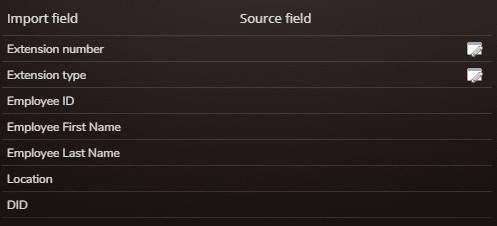
DID configuration
It is possible to stipulate how long a DID is held for after it has been ‘unallocated’. This feature is used to ensure that a DID is not immediately re-allocated after an employee has left which may result in a call to a new starter. This is a system wide parameter, but it is possible to state differing hold times for individual ranges.

DID statistics
The DID statistics screen gives summary information of the DID ranges, totals DID Ranges, Allocated DID Numbers and Unallocated DID Numbers. The total allocated vs. unallocated DID’s can be seen in the pie chart. The table displays range information; From, To, Description, Size, Allocated, % (Total allocated) and Location. Sorting can be applied to any of these fields for example to see the top % allocated ranges first.
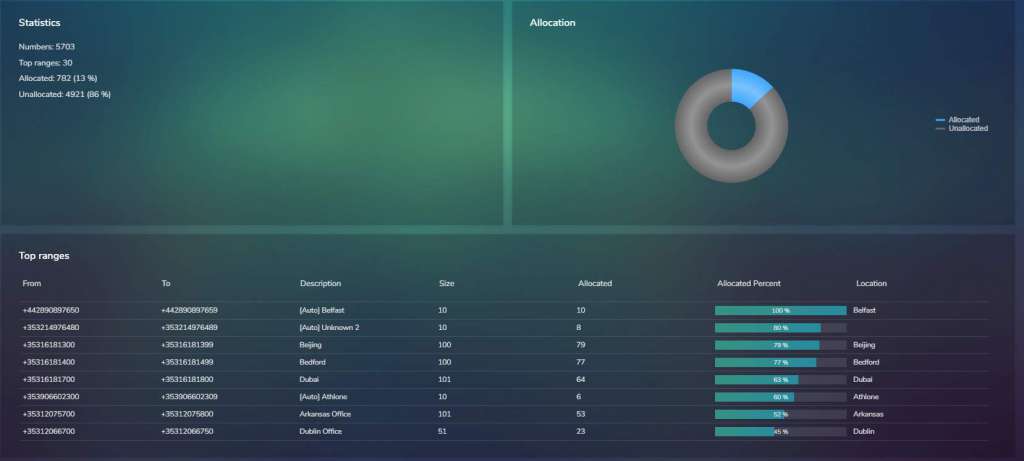
DID ranges
The tasks associated with DID’s ranges are conducted from here. As with the DID statistics screen it is possible to select any column and sort either alphabetically or ascending/descending depending on the field.
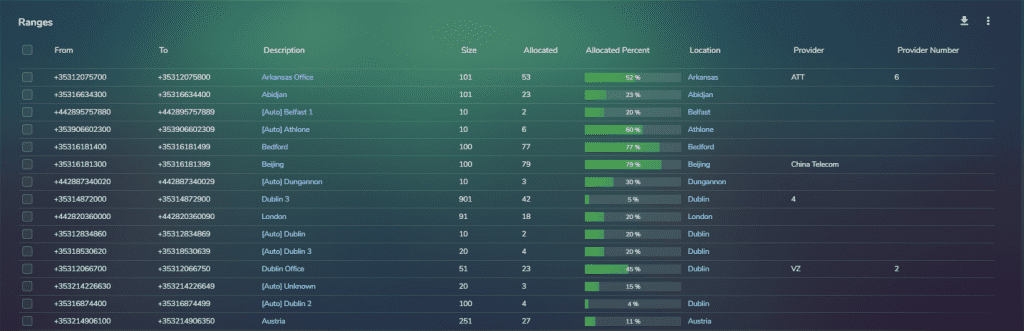
Search
Using the search box there are 5 fields available to search by; Number, Description, Provider, Provider # and Location.
Actions
Clicking the three-dot button will bring up a menu with 5 available actions: New, Delete, Edit, Import, Verify.

New
From here the parameters for a new DID range can be specified. There is an option available to auto-generate Extensions from the new DID’s.
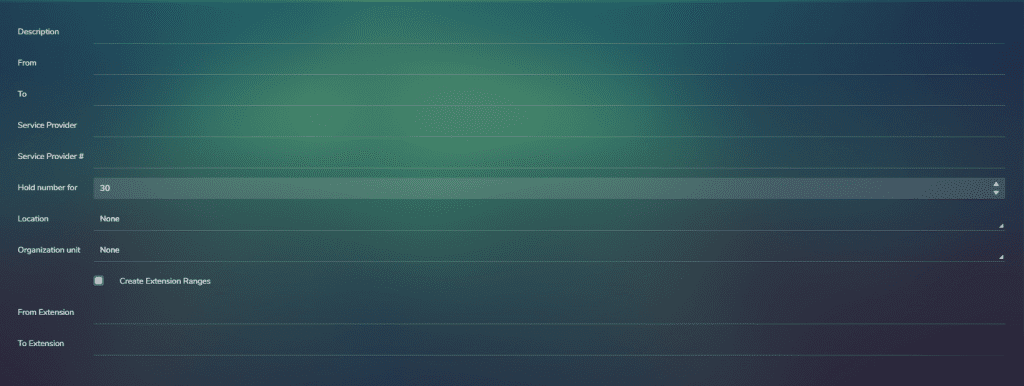
Import/Export
A list of the DID ranges with details of; Description, From Number, To Number, Size, Service Provider, Service Provider #, Hold Days and Location can be imported from CSV file.
Clicking the Export button, it is possible to export all the DID ranges with the above fields into a PDF file or Excel Spreadsheet.

Verify
It is possible to verify that the DID numbers for a range correlate with those given by the service provider. Filters can be applied on Range Description or Location and the service providers files are imported to verify against.
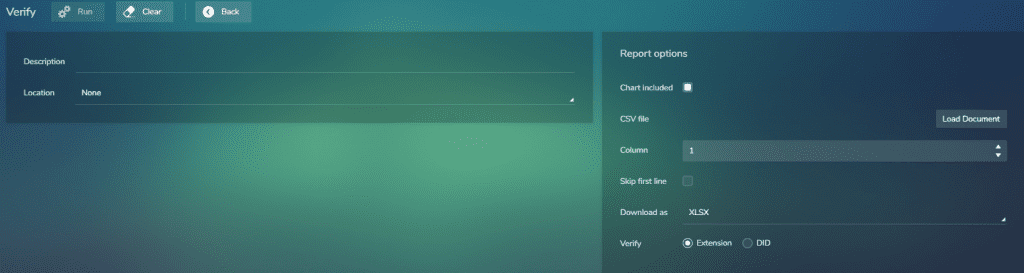
Range details
From the DID Ranges screen a specific range can be selected to view further details. Searching is available on Number, Extension and Employee. The physical location of the DID range is displayed in the map and the pie chart gives a ‘snapshot’ view of the total DID allocation for the range.
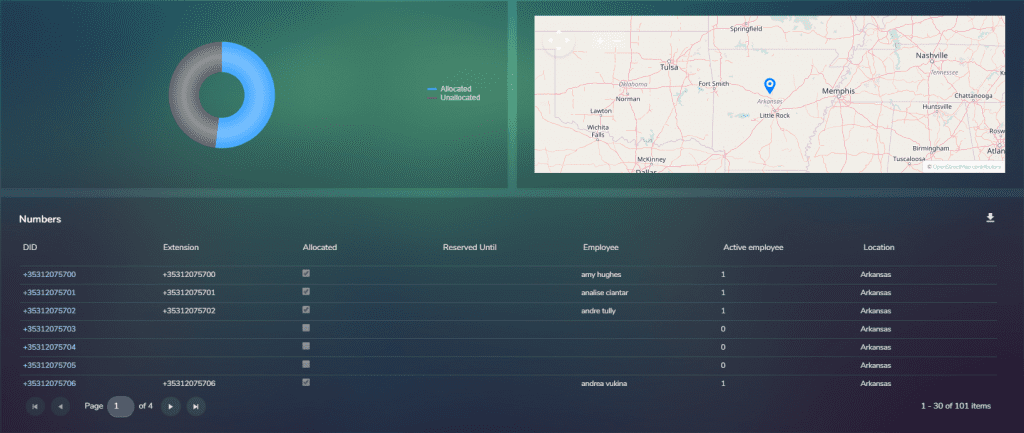
DID Allocation/Editing
On selecting an individual DID it is possible to allocate or edit the DID to a specific extension and employee. The DID can also be reserved until a specified date, typical use of this is when a new starter or contractor will be requiring the DID on a known future date. If not allocated by that date the DID returns to the ‘pot’ for general availability.
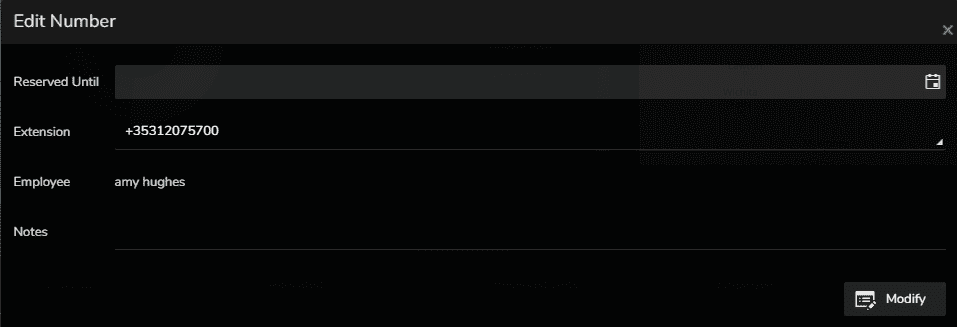
Exporting
The entire DID range can be exported as a PDF file or an Excel Spreadsheet showing; ID, DID, Extension, Employee, Allocated (True / False), Active Employee (True / False) and Reserve Until date.
Rogue DIDs
The Rogue DID screen will show DIDs that have been used but are not allocated to specific DID range. This is typically used to clean up an organizations DIDs ensuring all used DIDs are allocated to a range.
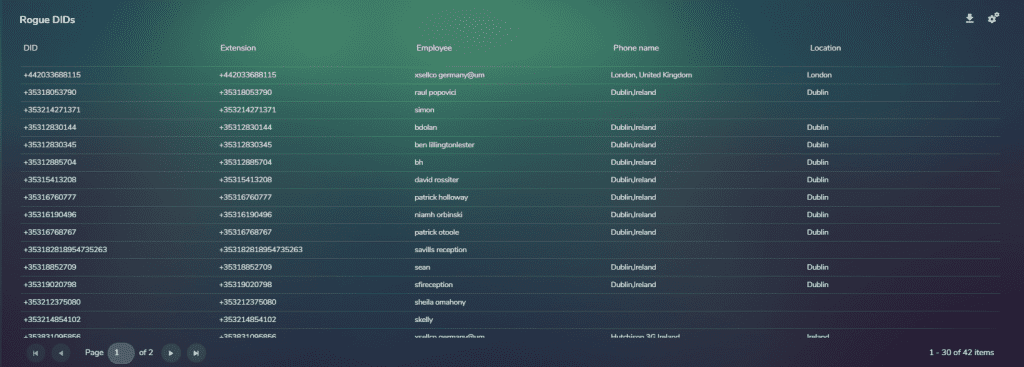
Auto range generation
A unique feature of NMS is the ability to automatically generate ranges following the import of DID’s. This is done by grouping associated and sequential DID’s into an autogenerated range with a description also given where possible. Further editing of the range can then be made to ensure accuracy. The auto range generation is found in the Rogue DID section.

DID reports
Standard report formats are available to show All DIDs or Allocated DIDs or Unallocated DIDs. Filters can be applied to the reports to show selected DID range Description, Service Provider and Location.
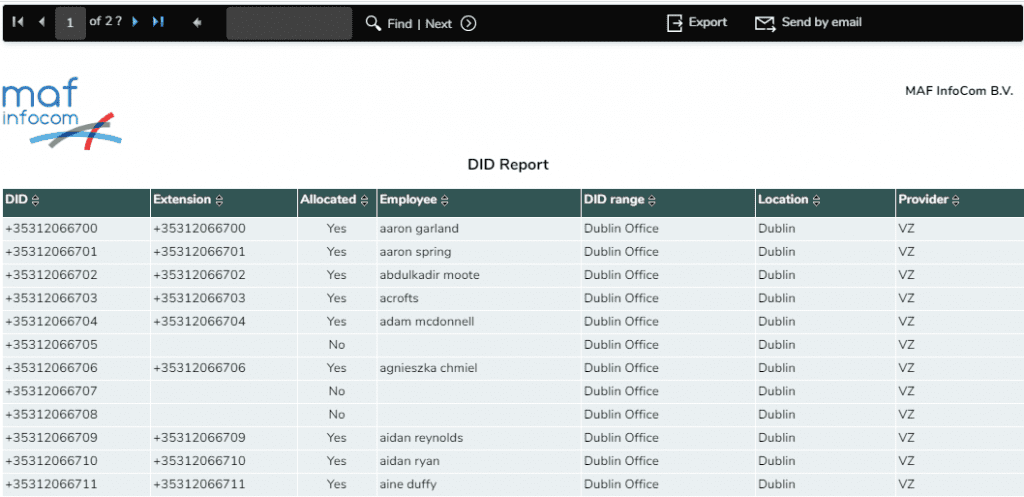
Alarms
Any number of alarms can be set, sending an email notification when a DID range has reached capacity. These are user defined thresholds giving the flexibility to meet specific requirements.
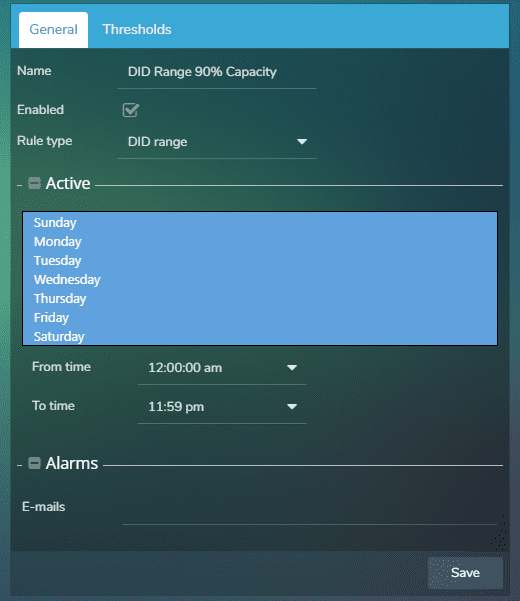
Powershell
The use of PowerShell scripts further assists in task automation and configuration of the DID ranges. Currently available:
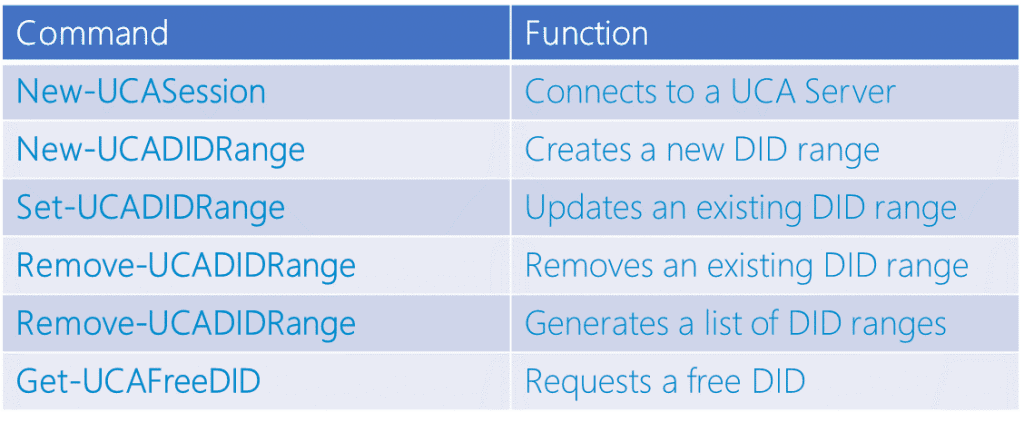
Information
Questions about MAF NMS™ DDI DID Range Number Management?
Call us at +3172-8200205 or mail at info@mafinfo.com